Microsoft Digital Media Pro
My quest for a new computer keyboard started the first week that I had my new puppy. He couldn?t be left unsupervised, so I decided to block him in to my den while I worked on my computer. I thought it was great when he decided to play under my chair as I could keep track of him with my feet while I typed, without having to look up. It probably won?t surprise you to learn that my keyboard stopped typing in mid-sentence, thanks to some well-placed puppy teeth marks.
I decided not to spend a lot of money on my new keyboard in case the same misfortune should befall me again. I picked one up from the University bookstore for under $10?nothing fancy, just something beige with working keys was fine for my needs. Then I was given the opportunity to test drive Microsoft?s new Digital Media Pro Keyboard and I had to jump at the chance, if only at first because of its futuristic silver and black layout.
The first thing you should know about this keyboard is that it?s wired. So if you?re into all the snazzy new wireless stuff, this isn?t the product for you. For the rest of you, this keyboard offers some cool features to help you quickly navigate documents, web sites, and even your photos and images at a reasonable (if slightly high for a wired keyboard) price. The keyboard is compatible with both PC and Macintosh platforms and uses a standard keyboard PS/2 port or a USB connection. Be aware that for full functionality of the quick keys, you will need to install the keyboard software that comes packaged with the product.
This product has many cool and handy features. The first is a zoom control on the left side of the keyboard that is useful for viewing large documents or images. All you need to do is slide the bar up or down, and the document you?re viewing zooms in or out. (I have to say my keyboard zooms fine but doesn?t like to zoom out, making this a very one-sided feature). This works great when viewing digital photos, Word documents, PDF files or small font web sites. Above the zoom bar are three keys that control your sound volume. One button mutes your sound, while the other two increase or decrease the volume, respectively. Above and to the right of the volume buttons are four video and music control functions: play/pause, stop, backward, and forward. Combined with the volume control buttons you can control your songs and clips quickly from your keyboard.
The ?My Favourites? hot keys are my favourite ones to use. They are five keys at the top of your keyboard that you can program with your favourite web sites, files, or folders. You can then quickly access them with the push of a button?much like you would with a car stereo?s preset buttons. I have a set ?routine? that I do when I get on the computer, I check certain sites and use certain files, so I have programmed my favourite buttons to correspond to that routine which saves me plenty of time. This is something I never thought I?d use but once you program it in with things you use a lot it becomes second nature just to press your button. In addition to the programmable ?My Favourites? buttons there are six buttons that come pre-programmed to perform certain functions which Microsoft assumes you?ll use regularly ? My Documents, My Pictures, My Music, a generic ?Mail? button, Home (for the internet) and Messenger. The first three are self-explanatory, you hit the button and up pops My Documents, and again this is a handy tool for shaving off a couple seconds and removing pesky hand motions from keyboard to mouse. (Hey, I?m not kidding, I have my mouse up and to the right of my keyboard so I utilize on-keyboard shortcuts whenever possible) When you click on Messenger, a version of MSN Messenger comes up ? however, it isn?t activated with the latest version 6.2, but rather this button pops up 4.7. I?m not sure why this is the case and while you can change the associations with these pre-programmed keys with the software that comes with it, I just find it curious that it would bring up the old Messenger program.
Overall the Microsoft Digital Media Pro Keyboard is easy to use, is a great time saver, and looks great. However, there are three things I?m not completely happy with: the zoom slide bar is finicky, there aren?t enough ?My Favourites? hot keys (this is the feature I use the most, so I would like to program more than 5 favourites), and the installation time is high (for a keyboard) when you take into account the software installation and hot key programming. Once the keyboard is set up, however, it is a breeze to use. I plan to continue using this keyboard… and to keep my puppy out of the den from now on.

- Microsoft Digital Media Pro
- by Beauty
- Published on January 1st, 2005
- Rating:
- 4 / 5
- Website:
- microsoft.com/hardware
More from Beauty:
-

Make Prince Edward Island your next vacation destination
One specific area that is likely to be overlooked is the Canadian Maritime Provinces. Surrounded by so many travel options in North America and beyond, PEI is easy to miss, but this small island is truly a gem.
-

Zoo Tycoon
For the most part, the game was what I expected, but there were many new features and surprises that should keep gamers interested.
-

Ninteen Days
Of course, my imagination was filled with fantasy scenarios involving violence and unfathomable wit, but when faced with overwhelming stupidity I lose the will to fight.
-

New on Xbox This Xmas
We had the opportunity to preview some great Xbox games that are being released this holiday season. Check the forums for more info!
-

Christmas Cookie Extravaganza
This year in celebration of the season (and Martha Stewart being out of jail) we’re going to bake Chocolate Cloud cookies and Lemon Slice squares.
-

Christmas Cookie Extravaganza 2004
Baking is fun! Didn’t your mother ever tell you that? The first recipe is super easy so even noobies should be able to get it right.
Other recent features:
-

Sónar 2010 – Barcelona, Spain
The festival attracts a lot of outsiders, but the Mediterranean, Spanish and more specifically Catalan nature of the people makes the festival what it is. Catalan people are passionate and this passion is infectious. The atmosphere is electric in Barcelona as a city and heightened by music and intoxicants at Sónar.
-

Summer Party Naval Styles at Seven RestoLounge
Oysters, like wine are affected by terroir and these Miyagi’s flavor profiles ranged with one showing a cleaner, almost tropical profile and the other being more salty, marine driven. As I was devouring the seemingly endless plates put in front of us, I sipped on a glass of fine sauvignon blanc.
-

R4NT Radio March 2010
R4NT Radio March 2010 um wow it’s been far too long since the last edition edition, featuring: Hector Hernandez, The Infesticons, Blockhead, Gramatik, Emika, Thunderheist, Parov Stelar, Eddy Meets Yannah, Anti-Pop Consortium, The Slew, Lighterthief, Andreya Triana, Parasyte Woman, Mathon, Venetian Snares, and Funki Porcini.
-

O Restaurant & Lounge revisited
Calgary has a diverse set of urban communities, most of which have the ubiquitous strip mall watering hole. In the South West community of Marda Loop, a reinvention of this paradigm has been established.
-

Predictions 2010.. and beyond!
So 2010 eh? Almost but not quite (no year zero they say) another decade? It seems like just yesterday that the world was waiting for Y2K. R4NT started publishing in March 2001, so we’re not quite 10 years old yet, but in internet years we are already a senior citizen.
-

Invictus
No matter what, the reality of Nelson Mandela is something that deserves screen time. Should this film even remotely intrigue the masses to take interest in this figure, the world would likely benefit greatly from it.